
Troubleshooting Guide
This interactive guide will provide you with a simple, step by step resolution process based on your specific issue. Select which Trimlight system you are currently using below and follow the interactive guide for that system to resolve your specific issue.
How do I rename the Trimlight Signal?
Connect to the Trimlight wifi signal, open the Trimlight app, turn the lights onto manual mode, then long press on the word Trimlight. A window will pop up with the option to rename the network. Once finished, you must hard close the app, refresh your wifi networks, and connect to the new signal name.
How do I perform a soft reset?
Simply locate the white Trimlight controller, unplug it for 1 solid minute, then plug back in. You can also cut power to the white controller by pulling out the green cube next to the blue or green light for 1 minute then plugging back in. This will clear any error codes in your controller without deleting any patterns or timers you have saved.
Why won't Trimlight pair into my home network?
While Trimlight is designed to connect to any 2.4gHz wifi signal, we cannot guarantee that it will pair to all home networks due to factors that are outside our control. Some of these factors include: Type of modem/router being used, Firewall and security settings on home router/modem, Obstacles between Trimlight controller and modem/router. Potential interference from other devices: LED lights, solar panel controllers, Tesla battery chargers, other wifi devices, etc. If you still cannot pair your home network, we recommend reaching out to your internet provider as some techs may be able to assist you in pairing Trimlight to your specific modem/router. If all else fails, no worries, you can simply use Trimlight's dedicated wifi signal (blue light on controller) to connect to your Trimlight system as that is always reliable.
What is the "pair new device" button?
The "pair new device" button allows you to pair Trimlight to your home network. Keep in mind we cannot guarantee Trimlight will connect to your home network based on many variable outside our control such as type of router/modem, firewall settings, potential obstacles, interference from other devices, etc.
If I unplug power to Trimlight, do I lose saved patterns/timers?
No, the Trimlight controller has a built in battery so all saved programs and timers will not be lost if the controller loses power. That being said, we always recommend keeping the Trimlight controller plugged in at all times unless performing a soft reset or hard reset.
Why can I no longer connect to my Trimlight system?
The most common reason for connection issues is due to a power loss at the controller or the controller signal getting switched due to a brief power outage or customer change. As long a blue light is showing on controller (quick click and release STA/AP button on controller to toggle between blue and green), you should see Trimlight signal in your wifi network options. As long as solid green light is showing (quick click and release STA/AP button on controller to toggle between blue and green), you should be able to connect to Trimlight app using your home wifi network.
How do I delete a pattern?
Simply connect to Trimlight app, press enter, then click on clock icon at bottom right. From there you will see a list of all current patterns. Swipe left on pattern you would like to delete and you will see an option appear to rename or delete the pattern. Please refer to the following video below for more instruction.
How do I delete a calendar event?
Simply connect to Trimlight app, press enter, then click on clock icon at bottom right. From there scroll down, click on schedule button, then click on "create a calendar event". Calendar events will be highlighted in pink. Click on the month and then the days you want deleted, the calendar event detail window will open, and you can click on delete at the bottom. Please refer to the following video below for more instruction.
How do I slow down a chasing pattern?
First, you can locate the speed bar on the app and slide it all the way to the left. If the pattern still moves too fast, simply up the number of diodes on each color in the color line until you get the desired speed for your pattern. Don't forget to save it once adjustments are made.
How do I hard close my app?
Hard closing the Trimlight app between uses is very important for proper function. The process for hard closing your apps depends on what device you use. For apple devices you either:A) Double click the home button to shrink down your apps, then swipe up to close them ORB) Touch bottom of screen and drag finger up until apps shrink down. Release finger and then swipe up on apps to close themFor Android devices there are several options depending on which device you own. Typically there is an icon showing three lines or 3 dots that you tap and get the option to "clear all" or "close all". You will have to look up the option available for your specific device.
How do I perform a soft reset?
Simply locate the white Trimlight controller, unplug it for 1 solid minute, then plug back in. You can also cut power to the white controller by pulling out the green cube next to the blue or green light for 1 minute then plugging back in. This will clear any error codes in your controller without deleting any patterns or timers you have saved.
What color light should be on my controller?
This depends on whether you are using the Trimlight dedicated signal to connect to your Trimlight system or if you pair the Trimlight controller to your home network. To use the Trimlight dedicated Wi-Fi signal you will want a blue light on your controller. If you want your Trimlight system paired to your home network you will need the green light to be on your Trimlight controller. To switch between blue light and green light simply quick click and release the STA/AP button on the controller.
Product Warranty Registration
In order to qualify for the Manufacturer's Lifetime Warranty on the parts. Please fill this form out with detailed information. Failure to answer all these questions may result in a delay for a warranty claim or invalidate the assumed warranty.

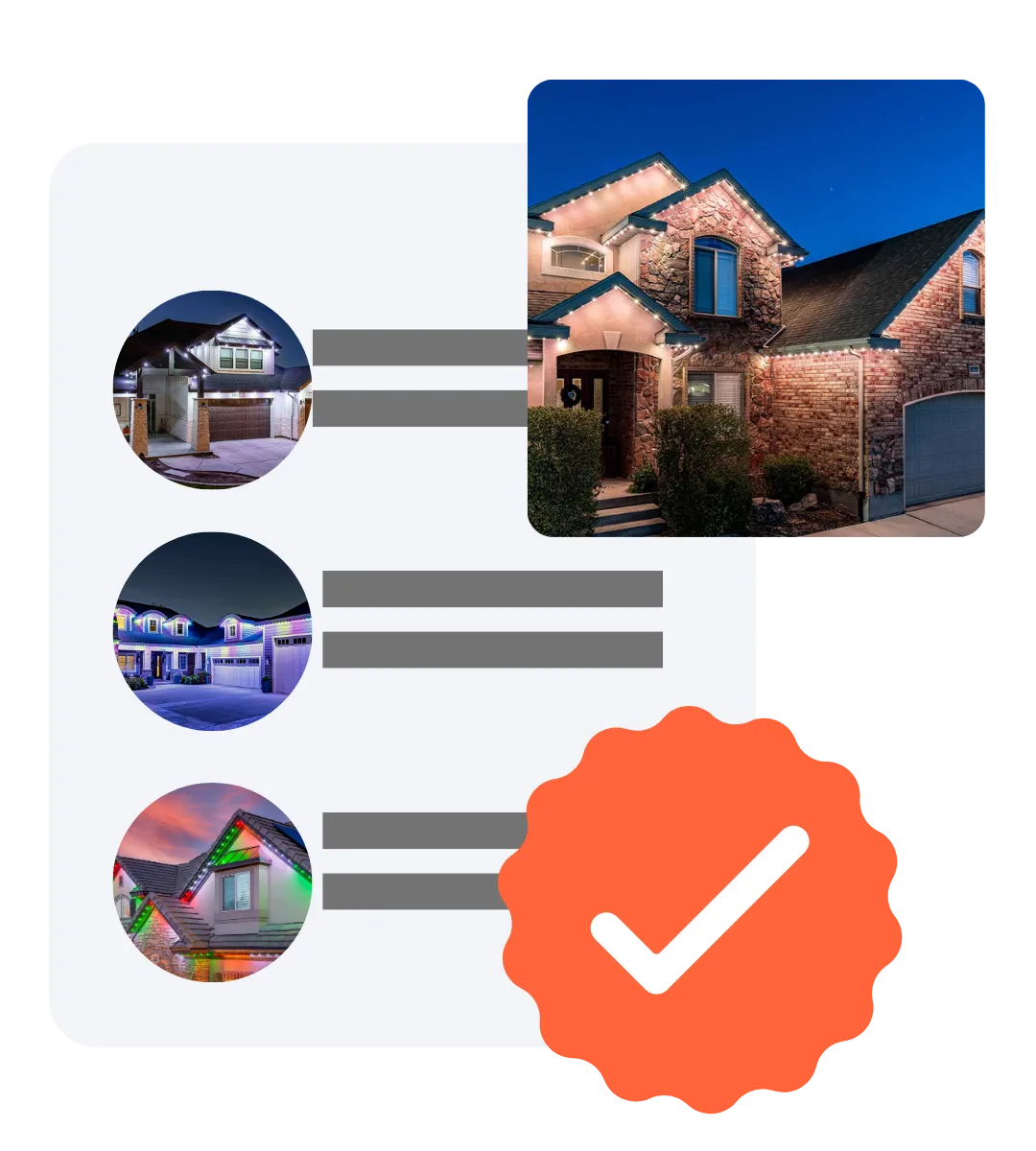
Contact Us
We're thrilled to illuminate your home in ways you didn't know were possible!
Copyright 2026 | Privacy Policy
